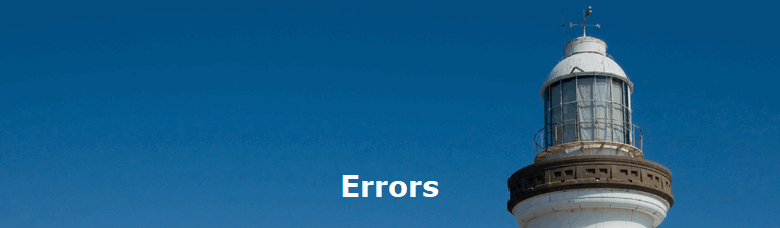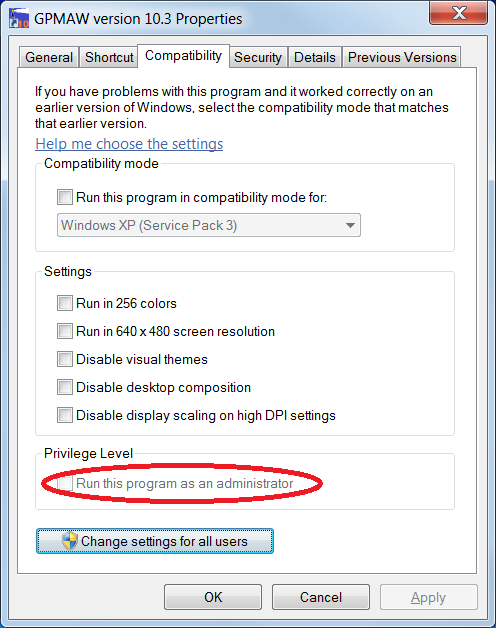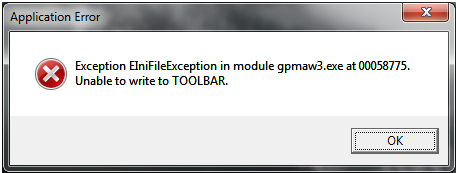|
|
|
|
Errors during or after installation If you cannot solve your error problems using the following information, please contact Lighthouse data and include your version and license number. The license number is on the install CD or in the installed program you can go to Help | Help about… in the main menu. Starting GPMAW GPMAW starts up in demo mode If the installation program refuses to start and/or complains about a missing SFX file (a file called “gpmaw.lcs”) you are missing the license file. You have to obtain this, either from the original installation CD (open the CD and copy the gpmaw.lcs file from the root directory to the same directory as the install file on the hard drive) or copy it from your old installation (\Program Files\gpmaw\bin\). Alternatively you may have it mailed from Lighthouse data. Alternatively you can install the demo version of GPMAW and then an upgrade version to get to the current version. This is then likely to run in demo mode, unless you copy the ‘gpmaw.lcs’ file to \Program files\gpmaw\bin\. The install program will not run Please check that you are using the correct install file. The 64-bit version (GPsetup64.exe) will not run on a 32-bit Windows and visa versa. Running GPMAW You cannot run GPMAW as the program needs to run as Administrator When installing GPMAW is usually requires to run as Administrator. This is not possible for a number of people, and can in some cases be solved by un-checking the “Run as administrator” box in the program properties (see also Windows 10 below):
Another option is to remove the following two entries in the Registry database: [HKEY_LOCAL_MACHINE\SOFTWARE\Microsoft\Windows NT\CurrentVersion\AppCompatFlags\Layers]
Finally it is possible in some cases to run the program from a USB stick or from the users ‘Document’ section on the hard drive. You need to copy all the files as outlined here. The files and file structure may be copied from an installation disk or an existing installation. After copying, you have to manually place a shortcut on the desktop. Windows 10 - program need administrator priviledges GPMAW version 12.20 (may work on earlier versions): If the program after installation still asks for admin rights, you can try the following procedure. Note that you have to be logged in as administrator when performing this operation. 1. Right-click the GPMAW icon on the desktop 2. In the pop-up menu click "Properties" (bottom entry) 3. You should now have a box appearing called "Properties for GPMAW 12" 4. Click "Open File Location" 5. Right-click on "GPMAW3.exe", then select "Properties" (we do a lot of this, I know) 6. Now click on the "Compatibility" tab (second tab) 7. At this point, click on the "Change settings for all users" button 8. Un-check the box that says "Run this program as an administrator" 9. Click "OK" or "Close" or "X" or "Go away" or whatever you need to do on all the open dialogs until you're back where you started 10. You will likely have to give your admin credentials numerous times during this, but you should no longer see those annoying security/UAC notifications when starting GPMAW, even under non-admin conditions. Your files are locked If you cannot change or save your files, if will likely be caused by Windows User Access Control, and you will have to move the default location of your files. This can be a question of both data files (i.e. sequence files), system files (mass and modification files) and the .ini file. Please check here for details on how to change this. Ms/ms- search will not run. Wrong version of X!Tandem installed. In a few cases there have been a mix-up of 32- and 64-bit versions of the X!Tandem program (‘tandem.exe’). Alternatively, the error may be related to your login. If you log in with a user name that contains non-standard characters or punctuations, this will disturb the transfer of file information from GPMAW to X!Tandem. This has been corrected from version 10.1 (or beta versions after June 1, 2015). I cannot access the NCBI web server (download sequence files) This is caused by NCBI changing their web protocol to secure socket layer. This was fixed in version 10.30, but got broken again by Windows updates. On most computers this can be fixed by copying two .dll files (libeay.dll and ssleay.dll) to the [C:\Program Files]\gpmaw\bin\ folder. The two files can be downloaded here in zipped version [ssl_files.zip] Closing GPMAW You get an error relating to TOOLBAR when closing GPMAW
The error is caused by a bought-in library which saves its state to an ini-file, placed in a location that got inaccessible after a Windows update. The error is irritating but harmless. Try to update to a newer version with the error fixed.
|
|||||
|
Site last updated: June 05, 2024 |
|||||